Example - Pay Sick Leave In Hours
This example shows a sick leave day for Monday 11 April, paid as 8 hours.
Payroll Pro defaults to Sick Leave recorded as days, but you may have changed this to be in hours.
Step 1 - Enter the Leave Type. Enter S into the leave area on the required day. Alternatively, double click in the Description column for the day, and select from the list:
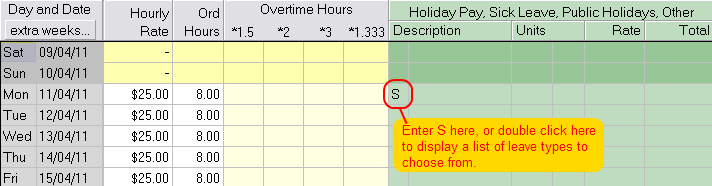
Step 2 - Clear Ordinary Hours. You will be asked if you want to clear ordinary hours. If the employee has taken a whole days sick leave then you would answer "Yes" to this, and the ordinary hours will be cleared. If the employee is taking part of a day - eg 4 hours as sick leave - you might have already entered the remaining ordinary hours - eg 4 hours - and might answer "No" when asked if you want to clear the hours. You can manually clear or change the ordinary hours so if you click the wrong button this is ok.
Step 3 - Enter the number of hours.
You will now have something like the following showing. The hours for the day of sick leave are automatically filled in with the usual hours for the employees day, and the rate automatically filled in with the employees hourly rate.
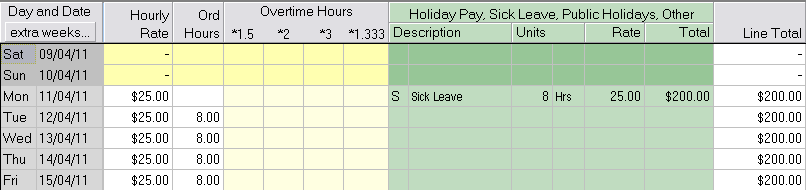
If you need to change the hours, enter these now.
Average Daily Pay
Using the hours method for sick leave does not give the average daily rate option. This is only available when sick leave is defined in days. If you require sick leave to be calculated using the average daily rate option (where it is not possible or practicable to determine the employees daily pay), then you would need to change the set up for your payroll to have sick leave recorded in days instead of hours.
This would require changing all employees sick leave balances and sick leave setup figures manually so could take some time. Please contact us for more information about this if it is something you require.
