Holiday Pay - Including estimate of part year (accrued)
This setting applies to the Days/Hours method, and allows the holiday pay balance to be shown including an estimate of the accrued days (or hours) since an employees last anniversary date. This will be shown both on screen and on payslips.
Before we show you how to set this up, let's have a look at what it does
The wording "estimate" is used since the Holidays Act 2003 mentions only full year entitlements and does not mention accumulated days.
Example: an employee who is entitled to 4 weeks per year, with each week defined as 5 days, has an annual entitlement of 20 days per year. The Holidays Act 2003 says that after each full year of employment the employee becomes entitled to another full 4 weeks.
According to the Holidays Act 2003, the balance would remain as zero until the employee had worked 12 months, at which time the balance would become 20 days.
If the option "balance to include estimate of part year" is selected, then the balance shown will increase day by day proportionally to the length of employment.
In this example, after 3 months the employees balance would show as 3/12ths of 20 which equals 5 days - as follows:
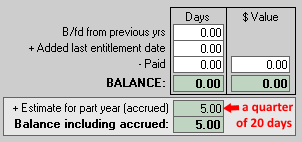
The balance on the bottom of the employee's payslip will be shown as:
Holiday Pay Balance 5 days (includes accrued estimate of 5 days)
And after 18 months the employees balance would show as follows (if no holidays have been taken):
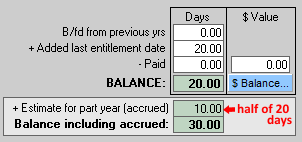
The balance on the bottom of the employee's payslip will be shown as:
Holiday Pay Balance 30 days (includes accrued estimate of 10 days)
IMPORTANT - The Holidays Act 2003 says that if an employee leaves part way through the year they are to be paid any remaining balance (excluding the accrued estimate), plus a percentage of their gross pay since the last anniversary date. Strictly speaking this means that any amount paid from the accrued estimate would be treated as "in advance". However, when you come to process a final pay Payroll Pro is flexible enough to let you choose how to handle this – eg to have any "in advance" amounts repaid, or to ignore the 8% calculation and pay the final pay using the accrued estimate.
How to set this up
Step 1
From the main menu, click Defaults & Setup.
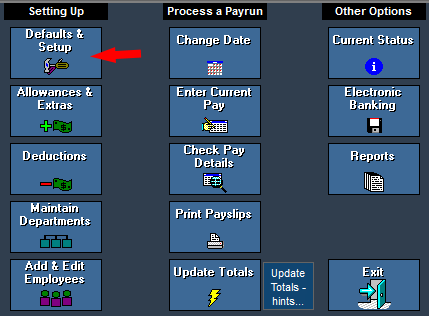
Step 2
Click Holiday Pay/sick Lv/LWOP.
We now need to tick "For Days/Hours method, balance to include estimate of part year (accrued)". Click to tick.
Click Save Changes to return to the main menu.
Or, if the setting was already ticked, just click Close.
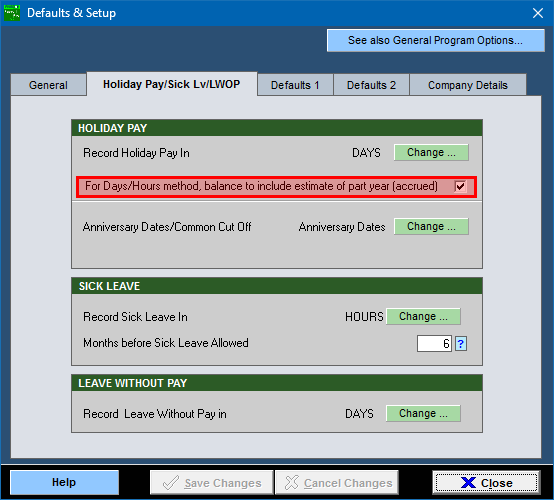
Done!
Now the accrued estimate will appear as in the examples above.
You can turn this setting on or off any time to hide or show the accrued estimate.
