Change or Add an Hourly Rate
An employee's hourly rate is changed in "Enter Current Pay" on the "TimeSheet".
You will see a box at the top as follows:
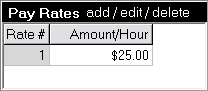
Click on the black bar and change the rate. Click "Done" when finished.
If you would like to keep a record of the old rate, we suggest adding a second rate and putting the old rate into the second rate. For example if the rate is changing from $25 to $30 per hour:
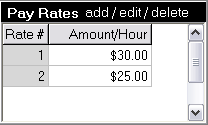
You could also record the date of the change in the employees notes.
Rate changes part way through a pay period
If part of the pay period is to be paid at the old rate, you can set the hourly rate for some of the days to be at the old rate as follows.
1. Immediately after the change made above, each day will show the new pay rate:
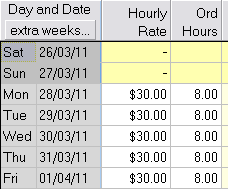
2. Change the rate on Monday by double clicking it - in the above example double click on the $30.00 in the Monday row.
3. A list will appear with all the hourly rates for this employee - in this example the list will show:
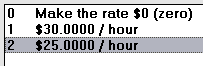
4. Double click on the $25.00 and the rate for that day will be changed.
5. Repeat this for any day on which a different rate is required.
6. Next pay, all the hourly rates will automatically default back to the main rate - $30.00 in this example.
If you always want a mix of rates
If you need to permanently have a mix of pay rates - for example Monday and Tuesday always $25 per hour, and the rest of the week $30 per hour, you can make the change as above, and then save this is the usual pay.
To save as the usual pay, locate the ![]() button below the grid and click on it.
button below the grid and click on it.
From the pop up menu which appears, select "Save as Usual Pay".
