Delete Old Information and/or Employees
Deleting Employees
You can delete employees who have not been paid in the current financial year as follows.
Before doing this, we suggest making a copy of your data, especially if any were employed within the last seven years.We also recommend making a permanent backup of your data before deleting any employees who have worked within the last 7 years, and/or print records relating to them.
- Make a copy of your data before deleting employees. To do this, select “FILE” then “Folder Maintenance” then “Copy Company Data”.
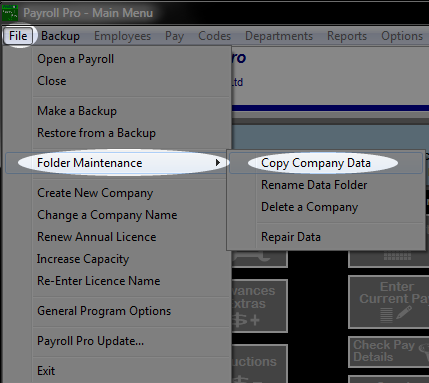
- Then click “Select Company To Copy…” and choose your data that you want to make a copy of.
For the NEW folder enter anything up to 8 letters, starting with a z. The z at the start means it will go to the bottom of your list and not get in the way later. We have used “zOldData” but anything else could be used – eg zOld2021, zOLDABC, and so on.
Then click “Copy Data”.
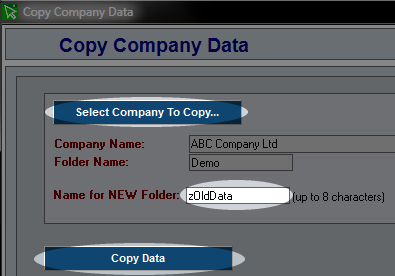
- It is also a good idea to make a separate backup onto a flash-drive and keep this, and not use it for other purposes.
- Now open the payroll again, and go into “Add & Edit Employees”.
Select an employee to delete, and click the “Delete” button at the top.
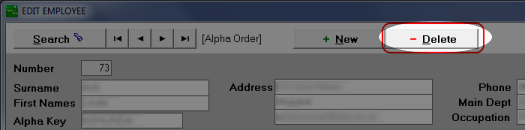
- Answer any confirmation prompts. For example:
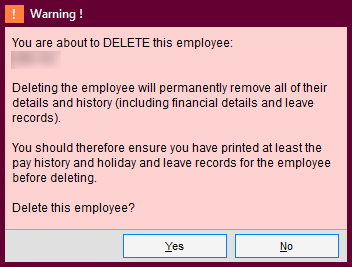
- If the employee has been paid recently you will not be able to delete them. This is a safety feature to ensure year to date totals balance.
- Repeat for other employees that you want to delete.
Deleting old Information
Each employee's pay history stays in the system until the employee is deleted, but you can delete old history records to save space as follows. We suggest making a backup of your data before starting this:
- From the main menu of Payroll Pro select "Utilities" from the top menu.
- Select "Delete OLD information".
- Locate the box "Delete pay details on or before" and enter the date into the box.
- Click "Continue"
- Confirm all prompts (tick all boxes) and then click "Yes Delete".
