Directory is controlled by other .NET file.
(eg pdoxusrs.lck)
You may see a message such as in the following example:
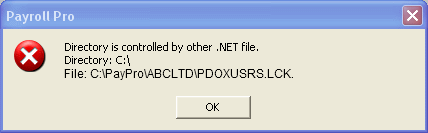
The above example is an example only - you may have a different folder name.
First, exit all programs, and restart your computer, then run Payroll Pro again.
From the Main Menu of Payroll Pro, select the "Troubleshooting" option. You can find this by clicking the HELP option in the top menu of Payroll Pro, and you will see "Troubleshooting" in the menu which drops down. In Payroll Pro version 2, you can also access troubleshooting by clicking the "Troubleshooting" button to the upper right hand side of the main menu.
This will close Payroll Pro and will then open the troubleshooting module.
From here, you will see the heading "Running Your Payroll" and the above message in that box. Click the button "Click Here to Fix This Problem...". Read any messages which appear and follow instructions given.
Restart your computer and the problem should now be fixed.
If the problem is not fixed
If the above procedure does not solve the problem, then you can try manually deleting the PDOXUSRS.LCK file using "My Computer" (or just "Computer" in some Windows versions).
First exit all programs.
To do this, go to "My Computer", and locate the file from the folder name given in the message. In the above example, the folder is:
C:\PayPro\ABCLTD\
So you would locate the C: drive, then locate the PayPro folder and open the folder, then locate the folder ABCLTD and open it. You should then be able to find the file PDOXUSRS.LCK and can delete it.
If a file called PARADOX.LCK is present or any other files with the extension LCK are present, you should delete these also.
Before running Payroll Pro again, exit any programs that might be running, then restart your computer.
