Example - Pay a Sick Leave Day
This example shows a sick leave day for Monday 11 April.
The same applies for a day of bereavement leave (B), an alternative holiday (A), and a public holiday taken (ie not worked) (P).
If you have set your payroll up to record sick leave in hours, please have a look here instead.
Step 1 - Enter the Leave Type. Enter S into the leave area on the required day. Alternatively, double click in the Description column for the day, and select from the list:
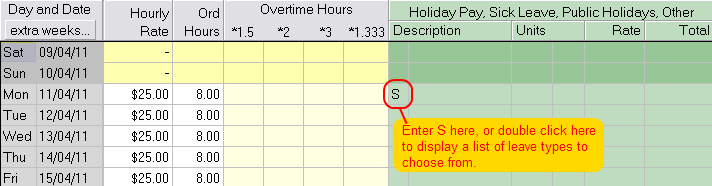
Step 2 - Clear Ordinary Hours. You will be asked if you want to clear ordinary hours. If the employee has taken a whole days sick leave then you would answer "Yes" to this, and the ordinary hours will be cleared. If the employee is taking part of a day - eg half a day - you might have already entered the remaining ordinary hours - eg 4 hours - and might answer "No" when asked if you want to clear the hours. You can manually clear or change the ordinary hours so if you click the wrong button this is ok.
Step 3 - Choose the rate for a day of sick leave. The "Daily Pay" window will now appear, from which you can select the daily rate the employee should be paid for the sick day.
The rates as per the Holidays Act will appear. The employee should be paid the amount they would have received had they worked on that day, which is usually the "regular amount" showing in the list.
If the employee is paid a salary instead if an hourly rate, the extra option to leave the amount as zero will be showing, as the value for the sick leave day would have already been included in the salary.
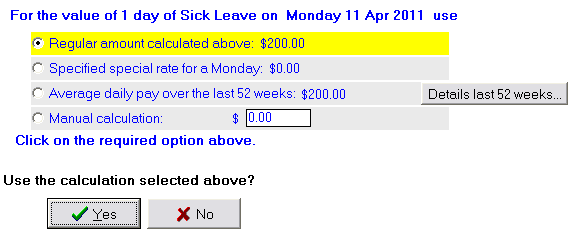
Click on the rate you require so that it is highlighted, then click YES. You will see something like the following:
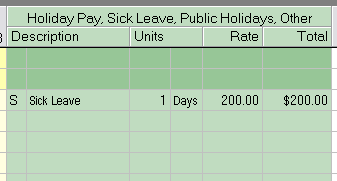
Sick Leave in Hours not Days
IMPORTANT - if you have defined sick leave in hours instead of days, then this window will not appear. Instead, Payroll Pro will assume you are just paying Sick Leave at the employees usual hourly rate. More information can be found here.
Average Daily Pay
Where it is not possible or practicable to determine the employees daily pay, the average daily earnings over the past 52 weeks can be used (please see section 9 of the Holidays Act for in depth details about this). The average daily pay calculation will be shown in the list also. Payroll Pro uses the information you entered for previous payruns to make this calculation. If you need to use the average daily pay, you can view and check the calculation by clicking the "Details Last 52 Weeks" button. This allows you to change the days being used for the average manually if you need to.
Step 4 - If only part of a day is taken as sick leave
Note that for two other leave types - a public holiday taken and an alternative holiday taken - it would be very rare to pay anything other than a full day, so the following would apply really only to sick leave and sometimes bereavement leave.
In most cases after step 3 above the entry of the leave day is complete. However, if the employee is taking part of a day - eg half a day - you can change the units from 1 to 0.5 or some other decimal such as 0.25 for quarter of a day. For unusual cases were the decimal part of the day works out to 3 or more decimal places you would need to round this - for example if the employee works an 8 hour day, and is only taking an hour of sick leave, you would enter the decimal 0.13 - this is the closest to 0.125 which is 1 divided by 8.
For example - half a day - make the units 0.5. Leave the rate as it is - in this example $200 - because this is the rate per day, which is multiplied by the units to give the total.
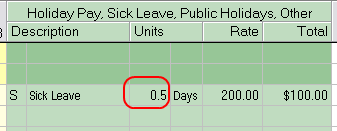
Changing the total - If you need to force the total to be a certain amount, click in the total box and enter the required total. The rate will automatically recalculate based on the units and the total.
Here is an example. You have entered 0.13 days which multiplied by $200 gives $26.00. You want the sick leave amount to be $25. Just enter 25 into the total box, and the rate will recalculate for you. Don't worry if the rate seems to be a strange amount - the units and total are really the important figures here.
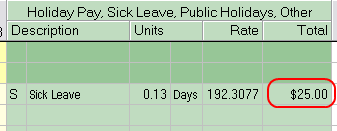
If you have all your hours in only one line
If you have selected to "Hide Days" and enter all the hours for the pay into one line, you can enter as many days of sick leave as you require onto that same line. This is acheived by just entering the number of days into the units column.
For example, 2 days worked, and 3 days of sick leave:

Alternatively you can choose to show days for this pay and enter sick leave on each day it was taken, and then hide the days again next pay.
