ACC
The predefined allowance code "ACC" can be used for this purpose.
For an employee paid an Hourly Rate
Enter the code ACC under "Enter Current Pay" on the Allowances/Extras tab. When the code ACC is entered, the amount will default to 80% of the employees hourly rate. You can then enter the number of hours and the total will be automatically calculated.

You can override the Amount and Units if required.
What if the employee works irregular hours?
You may need to speak to IRD or ACC about this case to see what applies to your situation. If you are to use a set number of hours for a week, then you would use the method explained above and enter the number of hours into the units column.
If you are required to use an average daily rate then you could set up a new allowance which calculates the average daily rate over the last 52 weeks, and multiply this by 80% to get your daily rate. However, you should seek advice on this first from ACC or IRD or your accountant.
If the advice you receive says that you do need to use the average daily pay, then please click here for information about how you could set this up in Payroll Pro.
For an employee on Salary
For an employee on salary, you can also use the ACC code (see image above), but you will need to calculate the amount manually and enter it in. This means you would need to calculate the employees equivalent rate per hour then work out 80% of this, and enter it into the amount field. Next enter the number of hours in the units column and the total will be calculated.
You can override the Amount and Units if required.
You will also need to manually reduce the salary amount for this pay. This is done in the TimeSheet area and their are two ways to do this:
- You can use the calculator button which shows to the right of the "Adjustments" box. This helps if you need to make a calculation to reduce salary by the equivalent of a certain number of hours. After using this, the "Salary This Pay" will automatically recalculate for you. To clear the adjustment you can either click the calculator button again and enter 0 hours to reduce the salary, or you can type directly into the "Salary This Pay" box.
- You can manually calculate the salary for this pay run and enter it into the Salary This Pay box. If you do this, then the "Adjustment" amount will automatically recalculate for you.
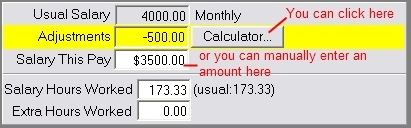
In either case you can manually change the "Salary Hours Worked" if you use this information, or if you don't need to record the salary hours you can ignore the salary hours boxes.
