Court Fine
Summary
Here is an example of setting up a fine. The Code and Name can be anything you like.
Code: FINE
Name: Court Fine
Default Type: Flat Amount $0 (make this zero
and enter the amount under Enter Current Pay)
Reset to Zero After Employee Paid: Leave these un-ticked so that the amount stays in the employees record from week to week, or tick these if only to be used for a single pay.
When you come to use this, you will go to "Enter Current Pay", select the employee, and choose the "Deductions" tab. Enter the code FINE in the second column "Deduction", and enter the amount to be deducted each pay in the amount column. Once the amount no longer needs to be deducted, ensure you remove it from the employees pay details under "Enter Current Pay".
Instructions:
1. Select "Deductions" from the main menu.
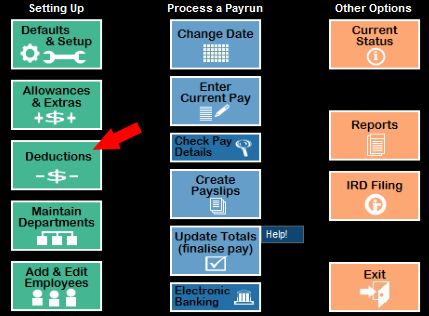
2. You will see something like this. Exactly what appears will depend on what you have set up previously:
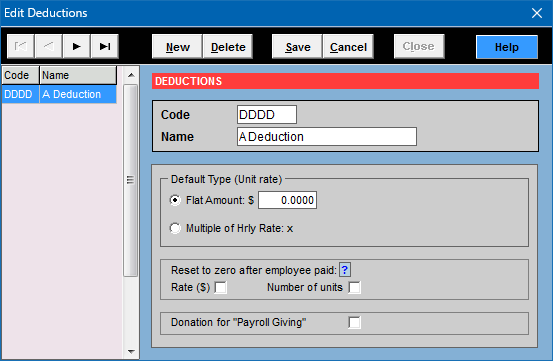
3. Click on "New" to create a new code, and enter the information as shown below. The code and name given are for example - you can use a different code and name if you want to.
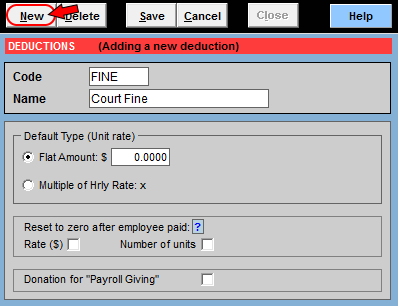
Code: FINE
Name: Court Fine
Default Type: Flat Amount $0 (make this zero
and enter the amount under Enter Current Pay)
Reset to Zero After Employee Paid: Leave these un-ticked so that the amount stays in the employees record from week to week, or tick these if only to be used for a single pay.
4. Click Save then click Close when done.
5. When you come to use this, you will go to "Enter Current Pay", select the employee, and choose the "Deductions" tab.
Enter the code FINE in the second column "Deduction", and enter the amount to be deducted each pay in the amount column.
***IMPORTANT: Once the amount has been paid off, ensure you remove it from the employees pay details under "Enter Current Pay".
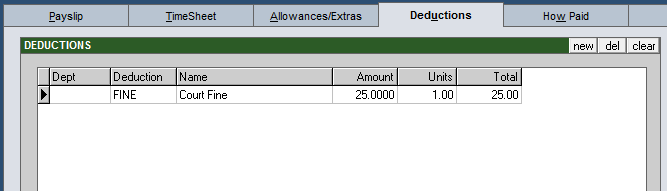
6. To get a report of this deduction, you can use the Employee Pay History Report.
For reports, click on the "Reports" button in the third column of buttons on the main menu of Payroll Pro.
The reports menu will now appear.
From the Reports menu, select the Employee Pay History Report in the left hand column.
Select the single employee (or a range), select the date range,
and select other options as follows:

For more information about reports click here.
For more information about allowances and deductions click here.
