Deductions and Allowances
Deductions
Deductions (apart from PAYE, Child Support, Student Loan and KiwiSaver which are taken care of by Payroll Pro) can be set up under the Deductions option from the main menu of Payroll Pro.

For example a court fine might be required as a regular deduction for an employee.
This might be set up with code FINE and name "Court Fine". Any code and name can be used.
Once this has been set up, you can use it in "Enter Current Pay" under the "Deductions" tab. When entering this in "Enter Current Pay", ensure the code is entered into the second column "Deduction" not the first column "Dept".
These deductions are deducted AFTER tax. For the rare case where you need a deduction BEFORE tax, see Negative Gross Payment
Other Examples
IRD Arrears Payments
- Click here for an example of IRD Arreas payments.
Court Fine
- Click here for an example of setting up a fine
See Also
- Donation for Payroll Giving
Allowances (or Extras)
These can be set up in the "Allowances & Extras" option. For example a Bonus (you may already have Bonus set up). Once set up, you can use this in "Enter Current Pay" under the "Allowances/Extras" tab. When entering this in "Enter Current Pay", ensure the code is entered into the second column "Allowance" not the first column "Dept".
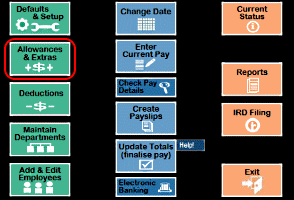
Examples
Bonus - Payroll Pro comes set up with a bonus code - BON. If this is not in the list (it may have been deleted in the past) then you can create one. You need to check the settings based on the employment contract. For example, usually a bonus will NOT be included in Holiday Pay calculations, but may need to be if your employment contract specifies that it must be paid as part of the employment agreement. A bonus will be taxed at a flat rate, and you will see an option "Lump Sum Payment (flat tax rate)" which should be ticked.
If you have a bonus code set up and you need to change some of its settings, you may not be able to if it has already been used in the past. In this case you will need to create a new allowance. You would need to use a different code - for example BON2. If the old code is not to be used again, you could change the name in the old code to "Do not use" or some other name to alert you to the fact that a new code is to be used.
Here is an example bonus code:
Code: BON
Name: Bonus
Taxable: (ensure taxable is selected)
Flat Amount: You should probably leave this zero and enter the amount when you come to pay it, unless all bonuses for all employees will be the same amount.
Reset to Zero After Employee Paid: Tick this so that the bonus does not get accidentally get paid week after week if you forget to manually zero it.
Add Earner Levy: Tick this, since earner levy is currently added to the tax calculation of most gross pay, except redundancy and retirement payments.
Lump Sum Payment (flat tax rate): Tick this, unless you have a special reason to tax it differently. This will tax the allowance according to the IRDs formula for lump sum payments at a flat rate.
The usual settings for the remaining fields are as follows, but you may have your own requirements in special cases:
Holiday Pay Options: Not ticked.
KiwiSaver Options: Should be ticked, since any KiwiSaver should be calculated on the bonus.
When you come to use this, you will go to "Enter Current Pay", select the employee, and choose the "Allowances" tab. Enter the code BON (or other code) in the allowance column, and enter the amount to be paid in the amount column.
Commission - Payroll Pro comes set up with a commission code - COMM. This is set up to be taxed as a lump sum payment according to the IRDs rules on taxing a lump sum payment at a flat rate. If you need a commission code which is just taxed using the ordinary tax code - for example an employee is only paid commission - then you will need to change the setting for the COMM code, or create a new code (eg COM2) if you need both options.
Here is an example commission code:
Code: COMM
Name: Commission
Taxable: (ensure taxable is selected)
Flat Amount: You should probably leave this zero and enter the amount when you come to pay it.
Reset to Zero After Employee Paid: Tick this so that the commission does not get accidentally get paid week after week if you forget to manually zero it.
Add Earner Levy: Tick this, since earner levy is currently added to the tax calculation of most gross pay, except redundancy and retirement payments.
Lump Sum Payment (flat tax rate): Tick this to have the commission taxed according to the IRDs formula for lump sum payments. OR leave un-ticked to tax with the normal pay (ie using the tax code and not a flat rate)
The usual settings for the remaining fields are as follows, but you may have your own requirements in special cases:
Holiday Pay Options: Should be ticked.
KiwiSaver Options: Should be ticked, since any KiwiSaver should be calculated on the commission.
When you come to use this, you will go to "Enter Current Pay", select the employee, and choose the "Allowances" tab. Enter the code COMM (or other code) in the allowance column, and enter the amount to be paid in the amount column.
See Also Back Pay
