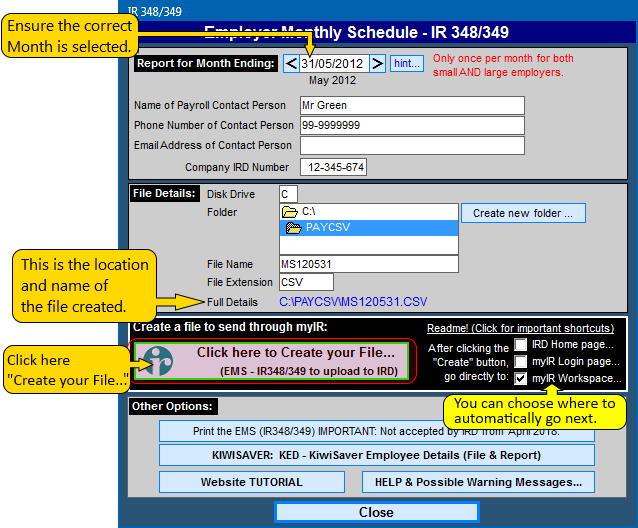Screen shots - IRD Filing (IR348 and IR345)
Step 3:
Creating the IR348 (Employer Monthly Schedule) file
> Ensure the Month Ending Date is the end of the month you require.
> Enter the file details to choose where the file will be saved. The file name will default to a format of MSyymmdd.CSV, which is the date of the month ending for the period being filed. For example for month ending 31 May 2012, the file name is MS120531.CSV.
> New option added in 2018: You can choose to have Payroll Pro send you directly to a page on the IRD website. The options are listed beside the "Create" button. If you experience any problems with this part, you can unselect all of them. It is possible that only the IRD Home Page will be enabled, as IRD is updating some of their webpages, but the Home Page should remain the same.
> Click the button "Click here to Create your File...". This will save the file in the location you selected.
> You will be given the option to print the report - this contains the information contained in the file and the location of the file.
You can click anywhere on the image below to see the next step. The image below is from Payroll Pro Version 2.48. If you have not already updated, or if you are using Payroll Pro version 1, this will look a little different, but the general idea is the same.
Step-1 Step-2 Step-3 Step-4 Step-5 Step-6 Step-7 Step-8 Step-9 Step-10 Step-11 Step-12 Step-13